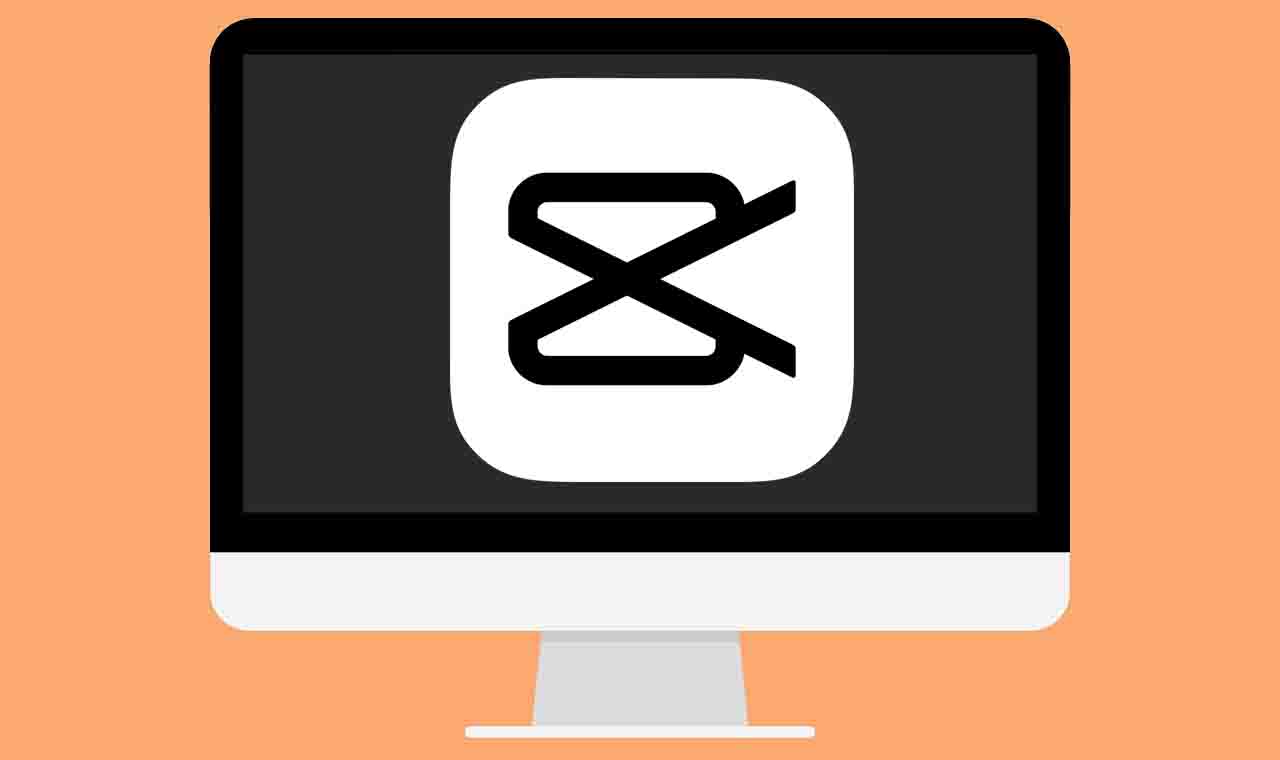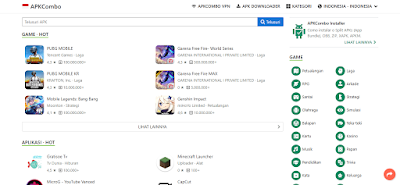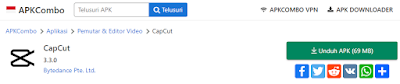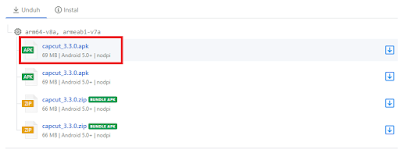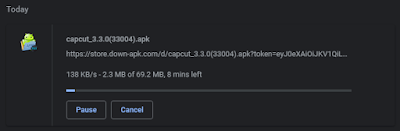How to download CapCut in laptop. CapCut or previously known as ViaMaker is one of the most popular video editing applications for mobile devices today because it is free and has features that are much more complete than other video editing applications.
However, until now the CapCut app is still being developed only for mobile devices, both Android and iOS. There is no definite news yet, whether this CapCut application will be developed for desktop devices as well or not.
The good news is, even though the CapCut application is not yet available for desktop devices, you can still run it on a laptop or PC using emulator programs, one of which is Bluestacks.
But, before proceeding to how to use CapCut on Bluestacks, you must first download the CapCut APK on your laptop to install it on the Bluestacks emulator.
The following is a tutorial on how to download CapCut on a laptop for free for you to learn and practice.
Read more: How to add overlay on CapCut
How to Download CapCut in Laptop for Free
As you know, the biggest place to download Android apps is the Google Play Store. In addition, it turns out that there are also many websites that provide free and legal Android APKs that are well known, such as APKPure, APKCombo, APKFun, and so on.
Well, how to download CapCut on a laptop in this article, we will take advantage of one of the websites that provide the Android APK file, namely APKCombo. Follow the steps below.
- Open a browser program such as Google Chrome on your laptop, then visit the APKCombo.com website.
Now, after you have the CapCut APK file, it is time for you to install this CapCut APK on the Bluestacks emulator. Visit other articles on this blog, how to install CapCut on a laptop, for the complete tutorial.
For another option, watch the YouTube video below for a tutorial on how to download and install CapCut on a laptop with a clear, complete, and easy-to-understand Bluestacks emulator.
Well, that’s a tutorial on how to download CapCut in laptop for free with the Bluestacks emulator. Is there anything you want to ask? You can submit your question in the comment box below. That’s all from me and thank you for visiting.