How to save InShot video to gallery. Have you finished editing your video using the InShot application? If so, then the next step you have to do is save the video to your phone gallery so you can share it on social media such as YouTube, Instagram, WhatsApp, Facebook, etc.
There are several terms commonly used by video editing apps to name menus for saving videos to the gallery, such as Export, Share, and Render. Whatever the term, the function is the same, which is to save the final result of the video editing process in one .mp4 file format.
In the InShot application, you can save videos in MP4 format very easily. This is because you don’t have to do as many video output settings as other apps do.
For details, here’s how to save InShot video to phone gallery that you can learn and practice.
How to Save InShot Video to Gallery
Before learning how to save video InShot to camera roll, you must first make sure that you have completely finished editing the video.
Don’t let you repeat the video saving process later because there are some parts that you forgot to edit. You don’t want that to happen, do you?
For example, here I will save the video that I have merged as I discussed in how to merge videos in InShot in the previous article.
- On the InShot app’s video editing screen, tap the Save menu at the top right corner.
Why is My InShot – Video Not Saving?
There are several reasons why InShot cannot save videos to the gallery. The most common thing is not enough space to save videos.
Considering that the InShot app cannot save videos to SD Card, what you can do is delete unnecessary data to free up internal phone storage space.
Another solution, choose a lower video quality when saving InShot videos so that the video size is not too large. With that said, insufficient internal phone storage is no longer the reason why InShot can’t save videos.
Maybe that’s how to save InShot videos to phone gallery or camera roll as MP4 format, and solve why is my inshot – video not saving. Was the tutorial in this article helpful? Tell me in the comments below. Thank you for visitting.

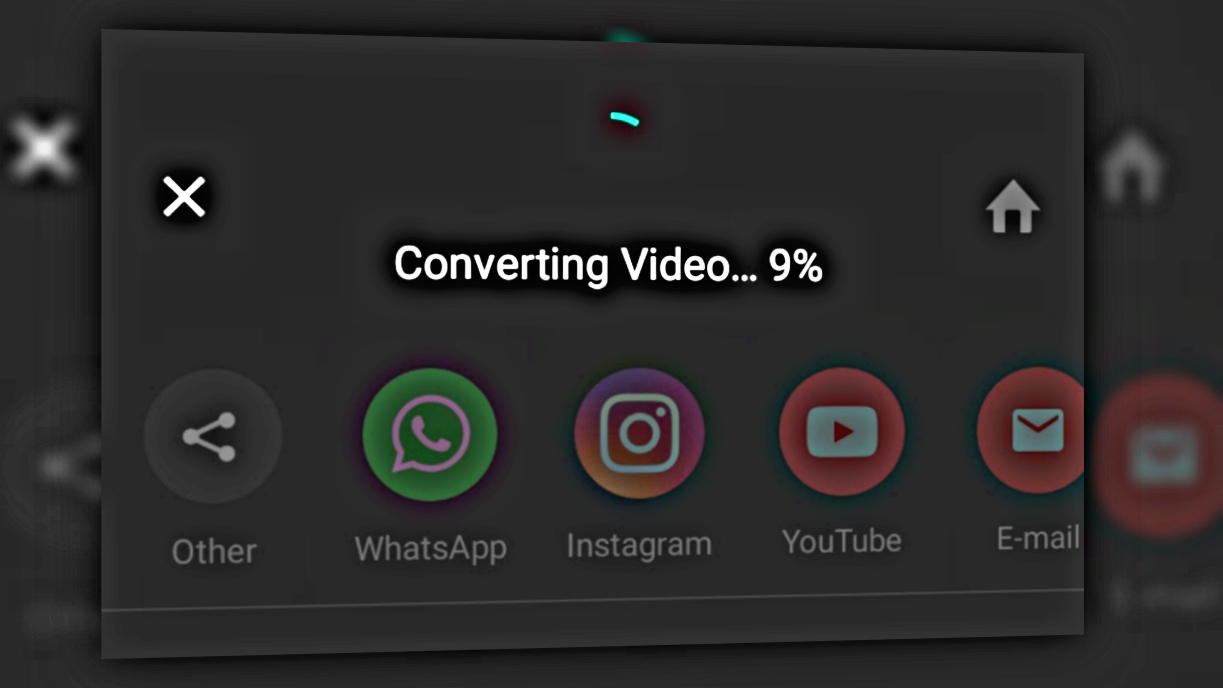
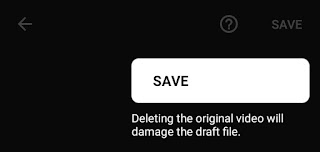
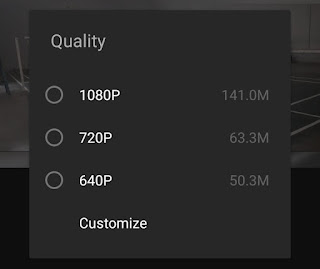
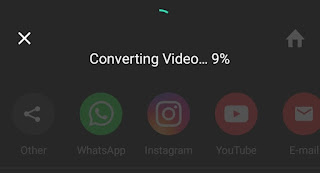
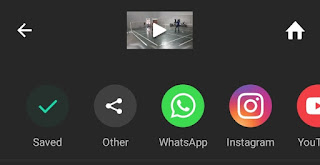


I tried different ro
m same. The device has 128 GB of space and all permissions are granted. My device is redmi note 10.
I am having the same problem.