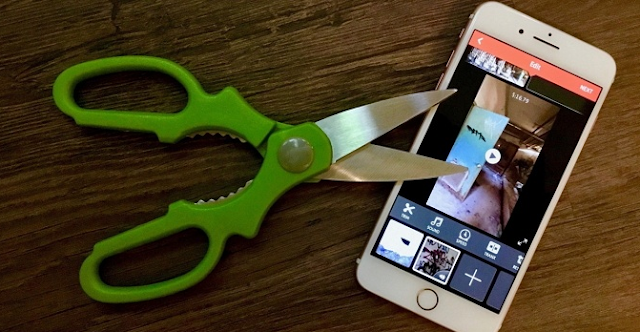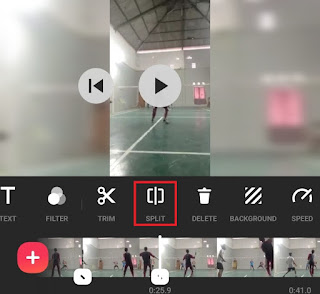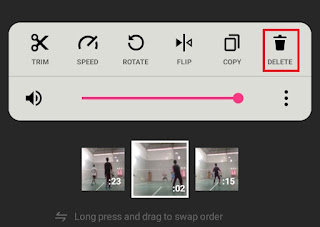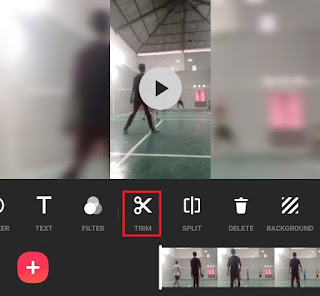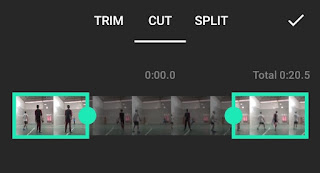How to cut video in InShot app. When we add videos to an InShot application editing project, we sometimes find that the video is too long and exceeds the duration of the video we want.
On the other hand, sometimes we also find many parts of the video that are not needed. If we allow this, it is certain that the quality of our videos will be judged poor by others who see.
In the InShot application, we can cut unneeded parts of the video in various ways. That is because the InShot application has more than one feature that can cut videos.
You can cut videos in the InShot application using the Split, Cut and Trim features. These three features can be used on all versions of the InShot application, free or pro versions.
To make it easier, I will explain below how to cut video in InShot app using the Split, Trim and Cut features that you can practice on your Android smartphone.
How to Split Video in InShot
How to split video in InShot application will cut the video into two separate parts. Then, you can delete parts of the video that you don’t need. Here is the tutorial.
- Make sure you have added videos to cut on the InShot application work screen.
- Swipe right on the timeline until the part of the video you want to delete.
-
The video was successfully cut into two parts.
How to Crop a Video in InShot App Using Trim Menu
How to crop a video in InShot app using Trim menu will remove the end or the beginning of the video without making it into two parts. You can follow the tutorial below.
- Open the Trim menu after you have added the video to the InShot application editing project.
-
Tap the check icon to apply.
-
How to cut video using InShot app has finished.
How to Use Cut in InShot
Contrary to the Trim menu, how to using Cut in InShot removes the middle part of the video, causing the beginning and end of the video to meet with each other. Follow the steps below.
- Open the Trim menu on the editing screen of your InShot application.
-
Go to the Cut menu tab.
-
Tap the check button to apply changes.
-
How to use cut in InShot has finished.
You can trim a video in the InShot app if you want to take a certain clip in a movie and then merge it with another video clip. See how to merge videos in InShot in another article on this blog.
That’s how to cut video in InShot app using the Split, Trim and Cut menus that you can practice. Did you find this article useful? Continue to follow the Mangidik blog to get tutorials about other InShot applications that you don’t want to miss.