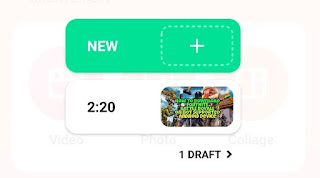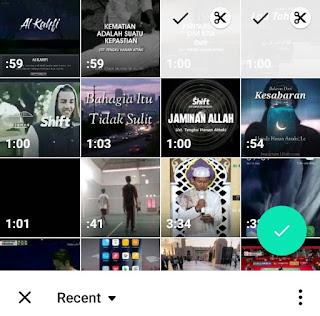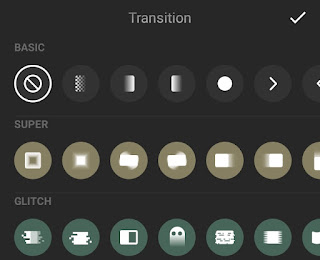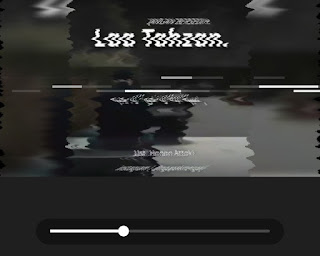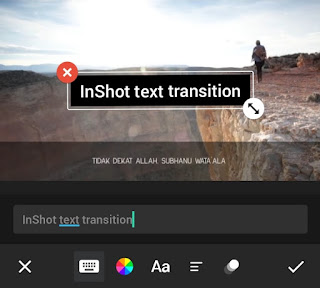How to add transition in InShot Android app. All video editing applications, whether for computer devices or smartphones, must have a transition effect in them. No exception to the InShot application for Android devices.
Even so, many beginners are confused because they do not know where the transition is in the InShot application.
Their confusion is very reasonable. The transition effect in the InShot app is not in one place with other editing menus, such as canvas, music, text, filters, and more.
Then, how to add transitions in InShot app? Let’s take a look and follow the tutorial I’ll explain below.
Other tutorial: How to add music in InShot
How to Add Transition in InShot
You already know that the transition effect in the InShot application is not in one place with another editing menu. Therefore, it is very important for you to know where the transition in InShot before going further into how to add transitions in InShot.
The InShot transition effect will actually appear when there are two videos or two pictures of each other converge and are in one frame. Inshot transitions will also appear when you cut the video using the Split menu. Visit: How to cut video in InShot app
To make it easier, you just have to follow how to add a transition effect in InShot in the steps below.
- Open the InShot app on your Android smartphone.
-
Slide the timeline up to the frame where both videos meet.
-
Tap the Tick button to apply the InShot transition.
-
Adding transitions in InShot app is complete.
Read more: How to merge videos in InShot
InShot Text Transition
The InShot transition can not only be added to two videos or images that meet each other, you can also add transitions in InShot to the text you create inside of it. Here’s the tutorial.
- Make sure you’ve created a new project and added a video to it.
- Tap the Text menu to add captions to your video.
-
Tap the Tick button to enter text into the video while applying a text transition.
-
Adding the InShot text transition is complete.
That’s the tutorial how to add transitions in InShot Android app easily and complete. Do you want to get other interesting tutorials around the InShot video editing app? Let’s follow Mangidik blog by registering your email address in the subscription box below. Thank you for visiting.